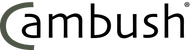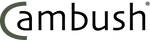Gen 2 Cube Instructions
![]()
![]()
CAMBUSH CUBE OPERATING INSTRUCTIONS - Gen 2
These instructions are for Gen 1 and 2 Cubes. If you have the latest Gen 3 Cube, please see the new Gen 3 instructions.
Minimum SD card speed rating of V30 on SDXC card is needed to ensure video recording at 4K 100MB/sec. Refer to Sony manual for more details.
Get to know your Cube:

A - Power on off - press and hold until display shows
B - Pairing button - press to enter pairing mode
C - Select button - choose selected item on menu
D - Up and Down arrows - use to navigate menus and adjust values
E - C button is camera power button - use to manually turn camera on - this only works when trap display is awake
F - Record button - camera record - use to manually stop and start recording on camera - this only works when trap display is active
G - SD card slot
H - HDMI port
I - Trap display
J - Camera display and camera controls
K - Battery pack

L - 37mm filter ring
M - Pressure equalisation valve
N - PIR sensor
O - 3.5mm waterproof stereo jack for Mic.

Bottom View
Note there is a second 1/4 x 20 mounting thread on the base of the Cube.
You will also fine the serial number of your cube here.
Opening and closing the Cube:
To open the Cube it helps to squeeze the lid and body of the trap together slightly with one hand. This will release the pressure on the catch and make it easier to open. The lid will open to just past the vertical and will click into place to stop it falling shut. When closing the Cube always check the seal is clean and free from obstructions.
Inserting the battery:
The Cube battery pack will only fit one way into the opening. Before fitting, check there is nothing inside the battery compartment that may obstruct the battery and prevent it from sitting correctly. The battery is held in by magnets and should click into place firmly.
To remove the battery, grip the raised section and pull firmly upwards.
Inserting the SD card:
The Cube takes SDXC size cards and has been tested with capacities up to 512Gb.
Card Speed: In order to record video at 4K 100MBs, the highest setting possible on the RX0ii, you need to use a card with a minimum speed rating of V30. We recommend Sandisk Extreme Pro V30 cards. Other cards may work but have not been tested by Cambush.
To insert the card place it with the contacts facing down and towards the camera screen, the chamfered corner of the card should face the front of the trap. Carefully push the card in until you feel resistance from the spring. Keep pushing down until the card clicks.
To remove the card push down slightly until you hear the click, then release and the card will spring out sufficiently for you to pull it out.
Powering on your Cube:
Once you have installed a battery and card you can power up the Cube by pressing and holding the power button for about 3 seconds until the display lights up with the welcome screen.
The display will then show INITIALISING CAMERA.... During this time the camera will turn on briefly and then go off again. Please do not press any buttons during this operation. Once the camera has been initialised the Home Screen will be displayed.
If the display does not light up check the battery is correctly fitted and try again, failing this please see the Troubleshooting section.
Display sleep:
The Cube has been designed to save power whenever possible, for this reason the display will go to sleep if no button is pressed for 60 seconds. To wake the display, press the ENTER button.
The Home screen:

This screen displays all the essential information about the setup and status of your Cube.
Line 1 shows the battery voltage and the clock.
Line 2 shows the Counter. This is how many triggers the Cube has received since the counter was last re-set. This line may also show the the shooting mode in later firmware versions. This will be either Video, Stills or Time-lapse mode.
Line 3 shows the PIR sensor setting. This is the Passive Infra Red sensor on the front of the Cube and can be set to one of three modes, OFF, EXTEND or TRIGGER.
Line 4 shows the Recording Window status. W1and W2 refer to recording window 1 and 2 respectively. Each window will either be OFF, IN or OUT.
OFF - the recording window is not active
IN - the recording window is active and the current time is inside the set window times. In this state the trap will respond to any incoming trigger.
OUT - the recording window is active but the current time is outside the set recording window times. In this state the trap will ignore any incoming trigger signal.
See the section on recording windows for more details.
Main Menu:
To enter the main menu, from the Home Screen press the ENTER button.


Use the UP / DOWN arrows to navigate to the desired function and press ENTER.

The menu will time out after 15 seconds of inactivity and return to the home screen.
Menu Functions:
EXIT MENU - this will take you back to the home screen.
RESET COUNT - this will reset the triggers count to zero.
RECORDING WINDOW - This will take you to the Select Window page, use the arrows to chose Window 1 or Window 2. Press ENTER to select.
The recording window allows the user to determine when the trap will and won't react to triggers. This can be useful for shooting in daylight hours only or at certain times of day for example dawn and dusk.

Use the arrow and enter keys to select and adjust the times as required. Ensure you select 'On' to activate the window.
Note: if you select overlapping times for Window 1 and Window 2 a warning will show and Window 2 will be reset to 00:00.
Always check you clock is set to the correct time when using the Recording Window feature.
If both recording windows are set to Off, the trap will be active 24 hours a day.
RECORD DURATION - This allows adjustment of the video recording time in 10 second increments up to a maximum of 12 minutes. Use the arrows to adjust the time and save using the ENTER button.
PIR SETTING:
Selecting this option takes you to a sub menu for the PIR features. These are -
PIR Sensitivity - Here you can set the sensitivity to Low, Medium or High.
PIR Mode - Chose the from the following three mode options -
PIR Off - deactivates the on board PIR sensor.
PIR Extend - The PIR will override the duration timer if it detects animal movement in front of the trap. This has the effect of extending the record duration on a rolling 10 second basis until no further movement is detected.
PIR Trigger - The on board PIR will trigger the camera and cause it to wake up and start recording. Note that the PIR sensor can be prone to false triggering in certain climatic or environmental conditions.
PIR Delay: Set a delay of up to 5 minutes before the PIR sensor becomes active. This allows the user to move out of range of the sensor when setting up in PIR Trigger mode.
SET TIME:
Use the arrows to adjust the time values and press ENTER to advance through hours, minutes and seconds and to save and exit back to the menu.
SET DATE:
Use the arrows to adjust the date values and press ENTER to advance through day, month, year and to save and exit back to the menu.
ARMING DELAY:
The Cube's default state is to be armed and react to any trigger signals from remote beam breaks or PIR sensors. To allow sufficient time to complete a setup and exit the area without causing unnecessary recordings use this feature to delay the arming by a set time. This can be up to 30 minutes as selected.
To adjust the delay duration use the arrows, press ENTER and then set the function to On using the Up arrow. Press Enter to return to the menu, then chose Exit Menu to activate the countdown.
To interrupt the countdown simply press the ENTER button. This will turn off the Arming Delay.
Recording:

When the trap is triggered either by an external remote trigger or by the on board PIR if in trigger mode, the display will show a countdown timer as shown above.
To interrupt the recording, press the ENTER button as shown.
Turning the camera on or off:

The 'C' button on the top left side of the panel is used to power the camera on or off. This will only work if the trap is awake, and the Home screen is showing. If the trap has gone into sleep mode and the main display is off, the 'C button will not work. First wake the Cube up by pressing the ENTER button.
Camera Adjustment:
Once powered the camera will remain on until either it is turned off by the user or it turns off automatically as governed by the auto sleep timer set from within the camera menu.
All camera settings are adjusted using the buttons situated around the edge of the camera screen. For full details of camera adjustments and operation please refer to the separate Sony instructions which can be found at https://www.sony.co.uk/electronics/support/compact-cameras-dsc-rx-series/dsc-rx0m2g/manuals
Test Recording:

With the camera powered it is possible to start and stop recording or take still photos by pressing the Red circle button to the top right of the panel.
This button is only active while the trap is awake and main display is on the home screen.
Pairing:
The Cambush system is designed to use remote triggers such as the Cambush Beam Break system. The are wireless and work on the LORA 2.4GHz radio frequency. In order to use a remote trigger with your Cube you will need to pair the trigger to any Cube you wish it to trigger.
Turn on the trigger and navigate to the Pairing function. From the Home screen on the Cube now press the the Pair button.

After a few seconds you should see the 'Pair Success' message on both the trigger display and the Cube display. You will also see the UID or unique identifier displayed on the Cube. You can use this to identify the trigger you have paired with if required.
If you get a 'Pair Failed' message instead, check the trigger is in the correct mode and re-try the pairing process. In most cases it will pair first time.
It is easiest to do this process with the trigger next to the Cube but in fact it will work over the full working range of the radio.
Clearing Pairing:
To clear all paired triggers from a Cubes memory press and hold the Pair button on the Cube panel for 7 seconds until you see the message ' Clear Paired' displayed.
It is possible to pair up to 5 different triggers with a single Cube at one time. Any subsequent pairings will work cause the oldest paired trigger to pushed off the list.
A single trigger can be paired with any number of traps and when fired all paired traps will react, subject to their individual settings.
The App:
The new Cambush App brings several benefits and options for operating and adjusting your Cube remotely.
All the main menu functions can be set and adjusted through the app and all current status reports can be viewed for any paired Cube.
It also offers the ability to update your Cube firmware wirelessly through our OTA update system. For full details of the App and how to use it please see our website. www.cambush.co.uk/app