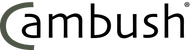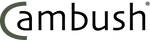Cambush Classic Instructions
‘CAMBUSH CLASSIC’ CAMERA TRAP INSTRUCTIONS
Version: Sony A7sii or A7Siii - April 2023
This trap is designed to control the Sony A7s series cameras. The trap allows adjustment of shot duration from 0 – 12 minutes in 10 second increments and provides power to the camera through a dummy battery, powered from the traps main 12v source. Filming can be started either by the Cambush Beam Break wireless IR triggers, The Cambush Remote PIR trigger or the on board PIR sensor or a combination of all three. There is also a special option to use the Cambush handheld remote controller if using the Classic in conjunction with long lens, hide work.
Traps and triggers can be supplied individually or in kits as shown bellow. The following is an example of what a typical complete kit comprises.
A7sii Kit:
1 x Trap Enclosure housing the control unit and camera
1 x camera base plate
1 x FW50 dummy battery for Sony A7sii
1 x Short HDMI link
2 x green ratchet strap
4 x 2m cambuckle straps
4 x pairs of Cambush wireless beam break triggers with mounting brackets
1 x Tree mount bracket for trap
1 x protective lens cap for trap box
TRAP SET UP
Make sure SD card is in camera and formatted before you start.
NOTE: a minimum of V30 speed rated SDXC card is required for 8 bit 4K video recording with the Sony A7sii. For the A7siii a minimum of V90 speed rated SDXC card is required for 10 bit 4K recording.
Camera needs to have Mode dial set to ‘video’.
Autosleep time must be set to 10 sec
We recommend setting ISO to auto and adjusting the range accordingly.
Check that image stabilisers are switched ‘OFF’ on lens.
- Install dummy battery in camera, and plug into power socket on right side at the base of the black panel in the trap, (marked ‘Camera Power’)
- Plug in camera remote control cable (Sony Multi connector) on left side of A7s camera
- Check SD card is installed in camera
- Check the base plate is tight on the base of the camera and ease the camera into the mount in the box by tilting it slightly to one side. Once located, nip up the locking screw but do not tighten yet. Ensure camera is switched off at this stage.
- Ensure main power switch on left side of black panel is in ‘off’ position.
- Plug in the internal battery into the dc socket at the top of the panel just below the PAIR button. The battery attaches to the inside of the trap box lid with Velcro.
- Ensure the camera is slid all the way to the front of the box so the lens is just about touching the glass port before securing firmly with the base plate locking screw.
The easiest way to tighten this screw is using one finger from each hand.
- Turn on the trap with rocker power switch. LCD screen on the panel should now light up.
On startup the screen will display the software version for 3 seconds followed by the camera selection screen. This gives the current camera type and option
to change it.
For example the screen shows the current camera type is Sony A7s, to change to Panasonic Lumix, press the select button ( This function is currently only available by special request). There is also a Sony LP version which cuts power to the camera when it goes to sleep. This can yield longer standby times at the expense of a slightly slower start up on triggering. It may also prevent focus settings being recalled with certain electronic lenses.
Menus are advanced using the green “Mode” button, selections are made within each menu by pressing the blue “Select” button
External Microphone
If using an external Mic an additional cable will need to be plugged into the camera ‘mic in’ socket as shown. The microphone will be plugged into the socket on the outside of the box.
Date & Time
Press SELECT to access the Date and Time setting menu
Press SELECT again to highlight each number to adjust, the relevant number will flash and can be adjusted using the rotary encoder knob
Once set, press MODE to advance to SET Time page and proceed as above
Battery Level
The next screen will display the ‘Battery Level’. A readout of the voltage will be displayed and should be above 9.1V for normal operation. A Battery Critical Warning will display if the battery level falls below 9.1V.
Recording Window
This feature allows setting of timed windows to control when the trap will work. Press SELECT to adjust active state of window and On and Off times. Window 1 is adjusted first, followed by Window 2. Use SELECT to advance and the Encoder Knob to adjust each value
NOTE: If both windows are set to Off, the trap will operate round the clock. If one window is active the trap will obey the timings set in that window.
Start Date
If you advance past recording window 2 you will come to the following screen:
Pressing SELECT will allow you to set a date in the future the trap to go live. Prior to this date the trap will enter a super low power state to conserve battery life. This feature can be useful where an animal is known to avoid an area for a number of days or weeks after humans have been there.
Shot Duration
In this mode you can choose the duration of the recording using the adjustment knob in 10 second increment up to a maximum of 12 minutes – time will be displayed on LCD
PIR SENSOR
The next menu page is for the PIR sensor. There are four options: ‘OFF’, ‘EXTEND TIMER’, ’TRIGGER MODE’ and TRIGGER & EXTEND , use ‘SELECT’ to toggle between them.
With it set to OFF this sensor is deactivated.
Timer Override will allow motion in front of the trap to keep the camera running even if the timer has run out. This works by adding a rolling 10 seconds to the countdown clock if motion is detected within the last 10 seconds of an active recording.
‘Trigger On’ will allow motion in front of the trap to trigger the camera as well as any beam breaks that may be set up.
‘Trigger & Extend’ combines the trigger mode with the extend timer function.
Arming
The trap can now be armed by pressing the MODE button
This screen indicates the trap is ready and will count down from 5 seconds before the screen goes off and the trap arms.
To wake the trap press MODE, the trap will wake on the arming screen. Press MODE again to advance to the Counter Reset screen and the rest of the menu.
Pressing SELECT when the trap is armed will trigger a recording and can be used to test the camera is waking and recording as it should during setup.
NOTE: as of firmware V1.6.0 a new auto arm feature has been added which ensures any trap left in an un-armed state by the user will automatically enter Armed mode after 30 minutes of inactivity.
Triggers Counter
Press SELECT to set counter back to zero
Pressing the MODE button will take you back to ‘SET TIME’ mode again.
Now turn on the camera – (see separate camera settings to ensure correct shooting function). LCD on camera should light up as normal.
IMPORTANT: Cameras should be set to power save mode with the shortest time setting in the camera menu (10 seconds on the A7sii). This ensures the camera will go to sleep as soon as it stops recording.
When triggered the camera should wake, then start recording within 3 seconds. The display will show a countdown.
A small red ‘REC’ should be visible on the lower left of the camera LCD.
To interrupt the recording just press the MODE button, the timer will stop and a signal will be sent to the camera to stop recording. When time has elapsed, camera will stop recording. The LCD will show the total number of shots fired and the trap will revert back to armed mode. The camera will go back to sleep after 10 seconds.
Mounting the trap:
Option 1
Earlier versions of the Classic may have the side mount option as shown. This has two pins which locate into the holes on the vertical fins on the back of the trap box. There is a small “R” clip to secure it once mounted. The bracket itself should be strapped to a tree or similar using the ratchet strap provided. Once in place the camera can be tilted and the roll adjusted using the screw foot on the bracket. To lock the final position, use the 13mm spanner provided to tighten the locking nut on the adjuster foot.
Option 2
Newer traps have an ARCA SWISS style plate fitted to the base of the box. This allows it to be mounted on a ball head fitted to an arm made of aluminium extrusion. Alternatively it can be fitted to a tripod or ground mount. This type of mount makes adjusting the orientation and framing easier and gives you more choice for where you fix the bracket.
HDMI Output:
A live image from the camera can be output using the HDMI out port to a suitable monitor. This makes framing and focusing much easier during setup. Using the magnify feature on the camera can also aid in critical focus setup.
Sun Shade: There is also a sun shade in the kit which is attached to the lid of the trap box using Dual Lock Velcro. Simply set it in the position you require and press it firmly onto the lid.
NOTE:
Always check you have armed the trap and tested the camera before you close the box and leave it.
PAIRING TRIGGERS:
To pair the Cambush beam break trigger with the trap, first turn on both the trap and trigger unit
Press the black PAIR button on the trap followed by the Pair option in the menu of the Trigger RX unit. Both displays will indicate a successful pair.
If the units fail to pair first time, simply repeat the process.
To Clear a trap of all paired triggers, press and hold both the MODE and SELECT buttons while turning on the power to the trap. A message will indicate that ‘ALL UID’s* HAVE BEEN CLEARED’
*UID stands for unique identification.